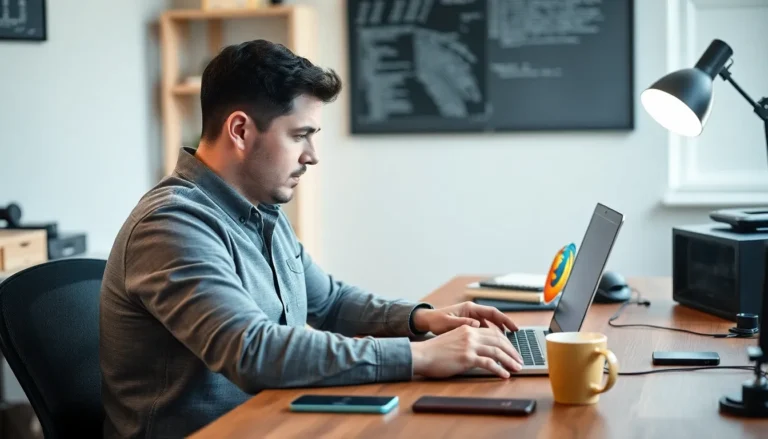In a world overflowing with emails, it’s easy to feel like you’re drowning in a sea of unwanted messages. Whether it’s that persistent newsletter you never signed up for or the occasional spam that feels more like a digital mosquito, the struggle is real. Luckily, iPhone users can take control and reclaim their inboxes with a few simple taps.
Table of Contents
ToggleOverview of Blocking Emails on iPhone
Blocking unwanted email addresses on an iPhone helps manage the overwhelming influx of messages. Users easily find the option to block emails within the Mail app settings.
To block an email address, open an email from the desired sender first. Tap on the sender’s name or email at the top of the message. After that, a menu appears with the option to “Block this Contact.” Selecting this function ensures emails from the blocked address no longer reach the inbox.
Managing blocked contacts is equally straightforward. Users can navigate to the Settings app, select Mail, and then choose “Blocked.” This section lists all blocked addresses and allows users to add or remove contacts as needed.
For those using third-party email apps, the process may vary. Most applications, however, offer similar blocking features. Users should check the specific settings within their preferred app to find the blocking options.
Spam filters also enhance the email blocking experience. They automatically identify and filter unwanted messages into the Junk folder. While this does not block senders completely, it significantly reduces inbox clutter.
Users gain peace of mind from blocking unwanted emails on iPhone. The functionality contributes to a cleaner and more organized inbox. Mastering these features leads to improved management of unwanted communications.
How to Block an Email Address on iPhone

Blocking an email address on an iPhone is straightforward. Users can take effective steps within the Mail app or through the Settings app.
Using Mail App
To block a sender in the Mail app, users must first open the email from the specific sender. Tapping the sender’s name or email address at the top of the message reveals a few options. They should select “Block this Contact” from the options presented. This action immediately prevents future emails from the blocked address. It’s important to note that users can unblock the sender later if necessary by following a similar process.
Using Settings
Accessing settings for blocking email addresses is also simple. Users should navigate to Settings and then scroll down to Mail. Within the Mail settings, they can find the “Blocked Sender Options” which allows them to manage blocked addresses. Users might find an option to add new addresses directly if desired. This feature helps maintain control over unwanted communications, ensuring a cleaner inbox experience.
Alternative Methods to Manage Unwanted Emails
Managing unwanted emails goes beyond just blocking individual addresses. Users can leverage various methods to enhance inbox control.
Using Third-Party Apps
Third-party email apps often provide advanced features for managing unwelcome messages. Popular apps like Gmail and Outlook allow users to block senders and report spam easily. In addition, these apps may offer customizable filtering options that refine the inbox experience. For instance, specific keywords can trigger messages to bypass the inbox entirely, directing them to spam or junk folders. Choosing these apps can transform email management, saving time and reducing frustration.
Setting Up Filters
Setting up filters offers a proactive approach to handling emails. Many email providers allow users to create rules based on sender addresses or keywords. By specifying criteria, unwanted emails automatically route to designated folders or get deleted. This functionality ensures that only relevant messages appear in the inbox. Users can adjust filter settings over time to fine-tune their email management strategy. Consistently applying filters results in a streamlined inbox and enhanced productivity.
Common Issues and Troubleshooting
Users may encounter several issues while attempting to block an email address on their iPhones. One common problem involves the Mail app not recognizing the sender after blocking. If this occurs, ensure that the email from the sender is indeed the same address as the one previously blocked.
Another issue can involve delays in filtering emails. Sometimes, it takes a few moments for the Mail app to update and stop new emails from arriving in the inbox. Restarting the app or the device can often resolve this lag.
Notifications may also still appear after blocking an email address due to lingering system glitches. Adjusting notification settings for Mail can eliminate these distractions, allowing users to manage their inboxes more effectively.
Third-party email apps can also introduce unique challenges. Some users might find that the blocking feature works differently across various apps. It’s important to check the specific app’s help resources if the usual method does not apply.
Inconsistent spam filtering can add to the frustration. Users may notice that some unwanted messages still reach their inbox despite blocking efforts. For effective management, review the spam filtering settings and consider adjusting them to be more stringent.
Finally, if issues persist, checking for software updates provides another layer of troubleshooting. Updating the iPhone to the latest version often resolves bugs and enhances app functionalities.
Having these solutions on hand can significantly improve the experience of managing unwanted emails and ensuring a cleaner inbox.
Managing unwanted emails on an iPhone is essential for a clutter-free inbox. By blocking specific email addresses users can regain control over their messaging experience. The straightforward steps to block senders directly from the Mail app or through third-party apps empower users to tailor their inboxes to their needs.
Utilizing additional strategies like setting up filters and leveraging advanced features in email apps can further enhance email management. With the right approach users can minimize distractions and focus on what truly matters. Taking these steps not only streamlines communication but also fosters a more organized digital life.