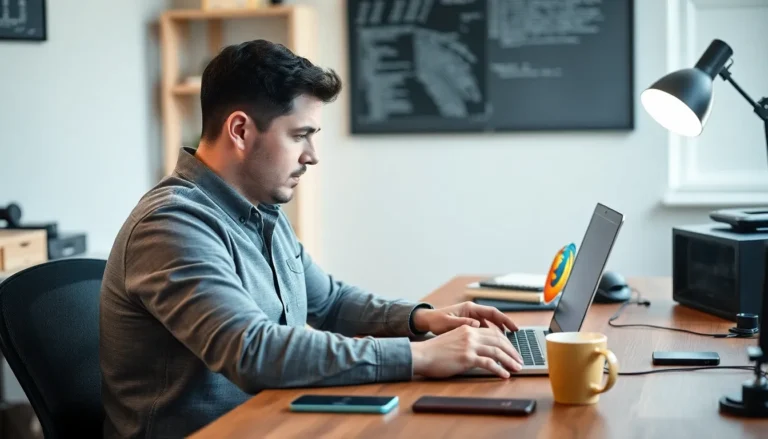In a world where sharing is caring, nothing feels worse than the frustration of sending photos from an iPhone to an Android. It’s like trying to teach a cat to fetch—confusing and often hilarious. But fear not! Bridging the gap between these two tech titans doesn’t have to be a Herculean task. With a few simple tricks up your sleeve, you’ll be sharing those precious memories in no time.
Table of Contents
ToggleUnderstanding the Basics of Photo Sharing
Sharing photos between iPhone and Android devices involves understanding platform differences and exploring effective methods. Familiarity with the nuances enhances the experience.
Differences Between iPhone and Android
iPhone uses Apple’s proprietary iMessage and AirDrop features for photo sharing. Android relies on various applications and services, often leading to compatibility issues. Image formats can vary as well, with iPhones defaulting to HEIC and Android typically using JPEG. Users should note that cloud services may function differently across systems. Often, metadata like location data can also differ in how it’s handled between the two platforms. Understanding these differences lays the groundwork for smooth photo sharing.
Common Methods for Sharing Photos
Several methods exist for sharing photos between iPhone and Android. Emailing photos provides a straightforward approach, allowing users to send images directly. Cloud services like Google Drive, Dropbox, and OneDrive facilitate sharing via shared links. Third-party applications such as WhatsApp and Facebook Messenger enable seamless transfers as well. Physical methods, including using USB drives or SD cards, allow for direct file movement. Exploring these options increases the chances of a successful photo exchange.
Using Built-In Features

Sharing photos between iPhone and Android devices becomes easier with built-in features. Two prominent methods include AirDrop for nearby devices and sending photos via email.
AirDrop for Nearby Devices
AirDrop simplifies photo sharing between iPhones and other Apple devices. Users activate Wi-Fi and Bluetooth on both devices to establish a connection. Tapping the Share icon displays available AirDrop users nearby. Select the recipient’s device to begin transferring photos instantly. Although Android devices don’t natively support AirDrop, users can still receive files through alternative methods.
Sending via Email
Email serves as an effective way to send photos from iPhone to Android. Select the desired photo in the Photos app and tap the Share icon. Choose the Mail option and enter the recipient’s email address. After inputting a subject line, users can add a message if desired. Finally, click Send to complete the process. Recipients can open the email on their Android devices and download the attached photos easily.
Third-Party Apps for Sharing
Sharing photos between iPhone and Android can become simpler with third-party applications designed for cross-platform functionality.
Cross-Platform Apps for Easy Sharing
Cross-platform apps enable seamless photo sharing between iPhone and Android devices. WhatsApp allows users to send images directly through chat, maintaining quality during transmission. Google Photos facilitates sharing by backing up images to a cloud service, where users can create shared albums accessible on any device. Messenger also provides a straightforward way to share photos, supporting high-resolution transfers. Dropbox and OneDrive allow users to upload images and share links, making collaboration effortless across platforms. These apps bridge the gap between different operating systems, making it easier than ever to share precious memories.
Recommended Apps for Photo Transfers
Several recommended apps excel in transferring photos between iPhone and Android. SHAREit allows quick transfer of images and videos without the need for internet access. Send Anywhere utilizes a simple code system for sharing files, ensuring reliability and speed. Xender works similarly, offering fast transfers through Wi-Fi Direct. AirDroid provides additional features, including file management capabilities alongside photo sharing, which adds versatility for users. Each app caters to different preferences, enhancing the overall experience of sharing across platforms.
Step-by-Step Guide for Different Methods
Sharing photos between iPhone and Android can be straightforward. Several effective methods allow seamless transfers without hassle.
How to Share via Email
To share photos via email, open the Photos app on the iPhone. Select the images one wants to send, then tap the share icon. Choose the Mail option, enter the recipient’s email address, and add a subject and message if desired. After that, tap Send. This method allows users to send multiple photos at once, but file size limitations exist. If the combined size exceeds 25 MB, using a cloud service or compressing the images may be necessary for easier sharing.
How to Use Google Photos
Using Google Photos makes cross-platform sharing simple. First, download the Google Photos app on the iPhone. After logging in with a Google account, select the photos one wishes to share. Tap the share icon and choose the recipient’s email or phone number from the contact list. Shared links allow recipients to view photos via the Google Photos app or web browser. Users enjoy the benefit of high-quality images and easy access across devices, making this option ideal for efficient photo-sharing.
Navigating the photo-sharing landscape between iPhone and Android doesn’t have to be daunting. With a variety of methods available users can easily bridge the gap between these two platforms. Whether opting for cloud services third-party apps or traditional email sharing there’s a solution for everyone.
By understanding the unique features and limitations of each system users can choose the best approach to share their precious memories. Embracing these tools not only simplifies the process but also enhances the overall experience of connecting with friends and family across different devices.