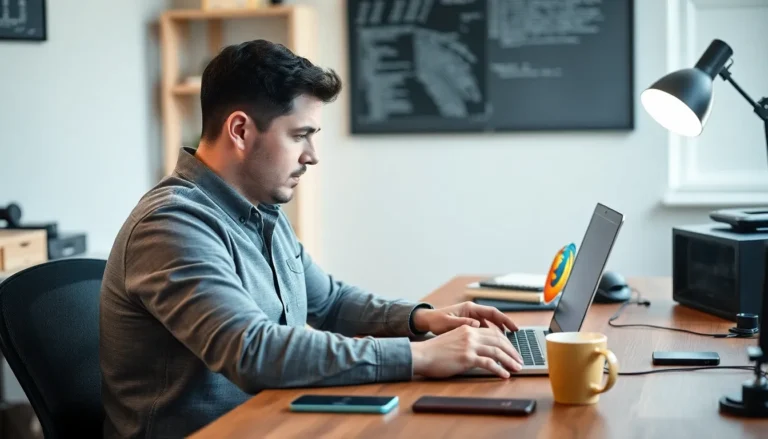Ever wanted to capture that epic gaming moment or share a hilarious video call blooper? With iPhone’s screen recording feature, you can do just that! It’s like having a professional videographer in your pocket, minus the awkward small talk.
Table of Contents
ToggleOverview Of Screen Recording On iPhone
Screen recording on iPhone serves as a versatile tool for capturing a variety of on-screen activities. Its accessibility enables users to document experiences efficiently.
Benefits Of Screen Recording
Capturing content becomes effortless with screen recording. This feature allows for high-quality video documentation of tutorials, gameplay, and content shared during video calls. Users find it easier to replay events by simply saving recordings. Creating instructional videos contributes to better audience engagement, especially for educators. Saving memorable moments enhances relationships, as users can share highlights with friends. Editing capabilities allow for trimming and annotations, improving clarity in shared clips.
Use Cases For Screen Recording
Many situations benefit from the screen recording feature. Presenters often use it for creating slideshows or sharing app demonstrations. Gamers capture gameplay to showcase strategies or share achievements with communities. Developers record app functionalities for troubleshooting and feedback purposes. Families document memorable video chats with loved ones, preserving cherished moments. Content creators utilize screen recordings to produce tutorials or online courses, making knowledge accessible and engaging.
How To Enable Screen Recording

Enabling screen recording on an iPhone requires a few straightforward steps, ensuring quick access to this useful feature.
Checking Your iPhone Version
Check the iOS version on the iPhone to determine compatibility. Users can navigate to Settings, select General, and then tap About. The iOS version displays at the top of the screen. Ensure it’s iOS 11 or later, as screen recording functionality became available starting with this version. Knowing the iOS version helps users understand whether the screen recording feature can be activated.
Accessing Control Center
Accessing the Control Center is essential for using the screen recording feature. To do this, swipe down from the upper-right corner on iPhone models with Face ID, or swipe up from the bottom edge on devices with a Home button. Look for the screen recording icon, which appears as a circle within another circle. If this icon is not visible, it may need to be added through Settings. Navigate to Settings, select Control Center, and then tap Customize Controls. From there, users can include the Screen Recording option for easy access.
Step-By-Step Guide To Screen Record On iPhone
Screen recording on an iPhone is a straightforward process that requires just a few simple steps.
Starting The Screen Recording
To start the screen recording, access the Control Center. Swipe down from the top-right corner of the screen for iPhones without a home button. For models with a home button, swipe up from the bottom edge. Locate the screen recording icon, which resembles a solid circle within a circle. Tap it to initiate recording, and a countdown will appear. If audio is desired, long press the icon to toggle microphone settings. Ensure that all necessary apps are open and visible before beginning, as the recording captures everything on the screen. Users can now navigate through their desired app or activity while recording takes place.
Stopping The Screen Recording
Stopping the screen recording is just as easy. To end the recording, tap the red status bar that appears at the top of the screen. A prompt will appear asking to confirm you wish to stop; tap “Stop” to conclude the session. Alternatively, users can return to the Control Center and tap the screen recording icon again. Upon stopping, a notification will confirm that the recording saved successfully. Access the recorded video in the Photos app, found in the “Recents” album or “Screen Recordings” folder. Users can then review, edit, and share the recording as needed.
Tips For Effective Screen Recording
Effective screen recording enhances video quality and engagement. Using a few strategies can significantly improve the outcome.
Editing Your Screen Recordings
Editing ensures the final product meets viewer expectations. Utilize tools like iMovie or other editing software to trim unnecessary parts. Adding annotations or captions can provide clarity and context. Users can also adjust the audio levels, making it easier for audiences to follow along. Furthermore, incorporating background music or sound effects enhances the overall experience. It’s important to save the edited version in the desired format for compatibility with various platforms.
Sharing Your Screen Recordings
Sharing recordings allows broader distribution and easier access. Multiple platforms, such as YouTube, social media, or cloud services, facilitate this process. Users should consider utilizing direct links for quick sharing with friends or colleagues. When sharing on social media, applying relevant hashtags increases visibility and engagement. Additionally, generating a thumbnail image helps attract viewers’ attention. Consistent sharing leads to better audience interaction and feedback, ultimately improving future recordings.
Screen recording on an iPhone opens up a world of possibilities for users. Whether it’s capturing a thrilling game moment or documenting a family video call, this feature enhances communication and creativity. With just a few taps, anyone can create high-quality videos that engage audiences and preserve memories.
The simple steps to enable and use screen recording make it accessible for everyone. By incorporating editing techniques and sharing strategies, users can elevate their content and reach a wider audience. Embracing this tool not only enriches personal experiences but also fosters connections in the digital landscape.