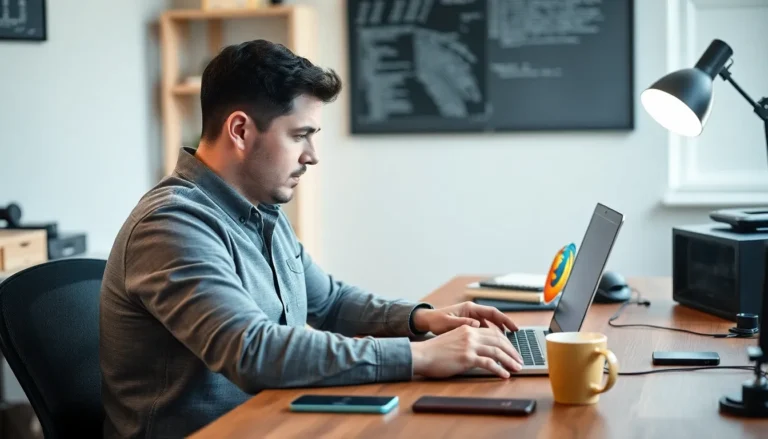Imagine typing a message only to have your iPhone turn your perfectly crafted thoughts into a jumbled mess of letters and emojis. It’s like your phone’s playing a prank on you, leaving friends scratching their heads and wondering if you’ve taken up a new language. When autocorrect goes on strike, it can turn simple texts into comedic masterpieces or, worse, lead to some seriously awkward conversations.
Table of Contents
ToggleCommon Issues with Autocorrect on iPhone
Autocorrect issues can frustrate many users. Identifying common problems can help restore functionality.
Misconfigured Settings
Settings often play a crucial role in autocorrect performance. Check the keyboard settings under Settings > General > Keyboard. Ensure that “Auto-Correction” is enabled. Disable “Predictive” text to see if it enhances autocorrect accuracy. Additionally, consider resetting the keyboard dictionary, which can oftentimes resolve stubborn issues. Access this option in Settings > General > Transfer or Reset iPhone > Reset > Reset Keyboard Dictionary.
Software Updates
Outdated software frequently contributes to autocorrect malfunctions. Keeping the iPhone updated is essential for optimal performance. Users can navigate to Settings > General > Software Update to check for and install updates. Installing the latest iOS versions often includes bug fixes that help improve autocorrect functionality. Some users may find that a simple software update resolves persistent autocorrect problems entirely. Regular maintenance through updates guarantees that all features work effectively.
Troubleshooting Autocorrect Problems

Autocorrect issues may frustrate users, but simple steps can resolve them. Start with a few common troubleshooting methods.
Restarting Your iPhone
Restarting an iPhone can effectively fix many software glitches, including autocorrect issues. To restart, press and hold the side button along with the volume button until the power off slider appears. Slide it to turn off the device. Wait for about 30 seconds before pressing the side button again to turn it back on. This process refreshes the system, potentially restoring autocorrect functionality. Users report that many problems, including keyboard related ones, resolve after a simple restart.
Resetting Keyboard Dictionary
Resetting the keyboard dictionary can also address autocorrect problems. Navigate to Settings, then General, and scroll down to Transfer or Reset iPhone. Select Reset, followed by Reset Keyboard Dictionary. Confirm the action by entering the device passcode. The keyboard dictionary will revert to default settings, clearing personalized words and suggestions. Users often find this reset eliminates persistent autocorrect errors, allowing for a smoother typing experience.
Alternative Solutions
Exploring additional options can help resolve autocorrect issues on iPhones effectively.
Third-Party Keyboard Apps
Third-party keyboard apps provide features that enhance typing experiences beyond the built-in iPhone options. Users can select alternatives like Gboard or SwiftKey, which offer customizable autocorrect settings and unique predictive text capabilities. These apps often include additional functionalities such as voice typing and emoji suggestions. Installing a new keyboard involves downloading the preferred app, enabling it in settings, and selecting it as the default keyboard. This new approach can improve accuracy and reduce embarrassing autocorrect blunders.
Using Text Replacement
Text replacement allows users to create shortcuts for frequently used phrases or words. Accessing this feature involves navigating to Settings, then General, followed by Keyboard, and finally selecting Text Replacement. Users can add new shortcuts, linking them to longer phrases like email signatures or lengthy responses. Implementing this method simplifies communication and minimizes reliance on autocorrect. Custom shortcuts save time and reduce typing errors, making them a valuable alternative for users frustrated with existing autocorrect problems.
Tips for Better Autocorrect Experience
Improving the autocorrect experience on iPhones involves adjusting settings and being mindful of frequently used words. Small changes can lead to significant improvements in how autocorrect functions.
Customizing Autocorrect Settings
Adjust autocorrect settings for a more tailored typing experience. Users can find this option by navigating to Settings, then tapping General, followed by Keyboard. From there, enabling Auto-Correction ensures that words are corrected automatically. Additionally, exploring other options like Predictive Text and Smart Punctuation can enhance typing fluidity. Users should revisit these settings regularly since preferences might change over time. Resetting keyboard settings offers another avenue. This action restores defaults, potentially resolving stubborn autocorrect issues.
Frequently Used Words
Managing frequently used words contributes to effective communication. The text replacement feature allows users to create shortcuts for commonly typed phrases, saving time in everyday messaging. For instance, typing “brb” can automatically expand to “be right back.” Users can add personal phrases to the keyboard dictionary to streamline typing further. Each custom entry brings more relevance to autocorrect suggestions. Regularly updating this list keeps pace with changing communication styles and preferred terminology.
Autocorrect issues on iPhones can be a source of both frustration and amusement. By following the outlined troubleshooting steps users can enhance their typing experience and minimize misunderstandings. Regular updates and adjustments to settings play a crucial role in maintaining autocorrect functionality.
Exploring third-party keyboard options and utilizing text replacement features can also provide users with more control over their messaging. With a few simple tweaks and a proactive approach users can transform their autocorrect experience into a more efficient and enjoyable one.